Chart of Accounts User Guide
While most business owners don't need to ever directly manipulate the General Ledger, the Chart of Accounts component is useful to business owners as a real-time drill-down Balance Sheet while also allowing power users and bookkeepers to manipulate the account structure.
While Hurdlr provides a default Chart of Accounts for each entity type (i.e. Sole Proprietorship, LLP, LLC, S Corp, and C Corp), you can customize the default Chart of Accounts that your users will receive. Hurdlr's team provides consultation to help your team define the default Chart of Accounts for your platform. Additionally, the Chart of Accounts can be manipulated the business/user-level, allowing your platform to support any business structure.
Getting started with the Chart of Accounts
The Chart of Accounts is a hierarchical organization of all the General Ledger accounts by account type along with real-time running account balances.
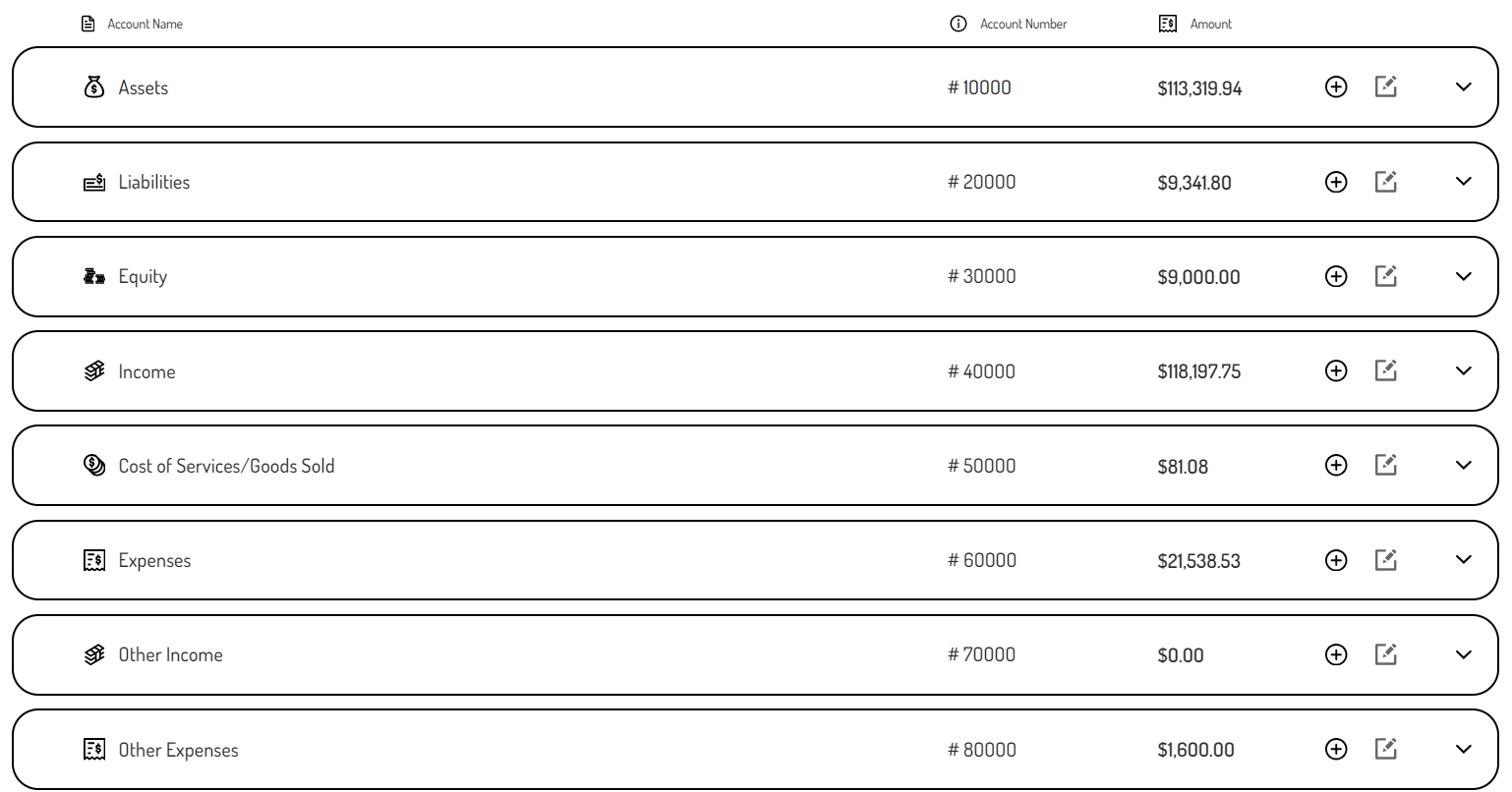
Each account type and account sub-type can be expanded to view the "child" accounts summing up to a given account:
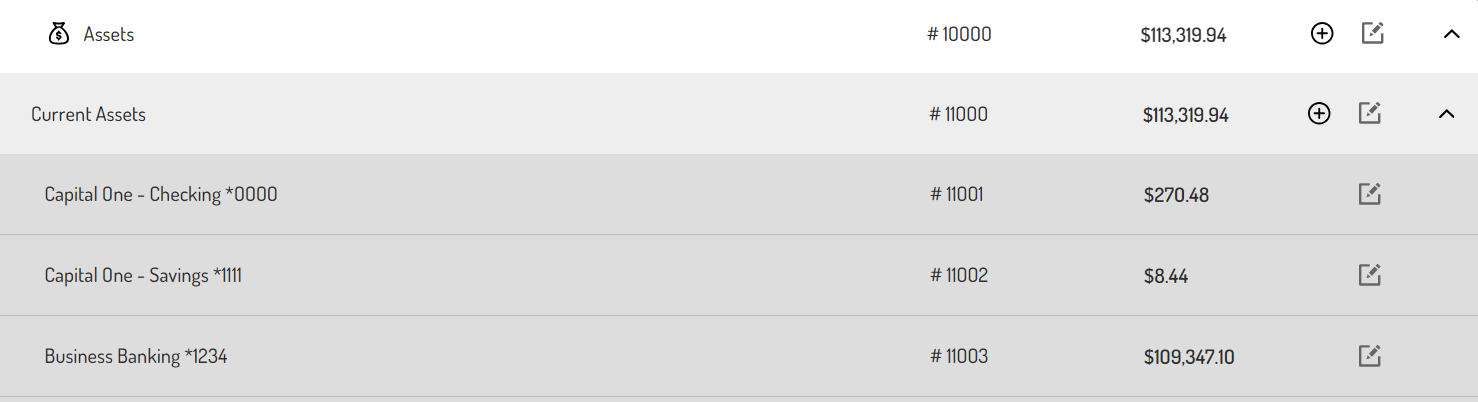
The individual accounts can be clicked to drill into the General Ledger transactions that led to the current balance:
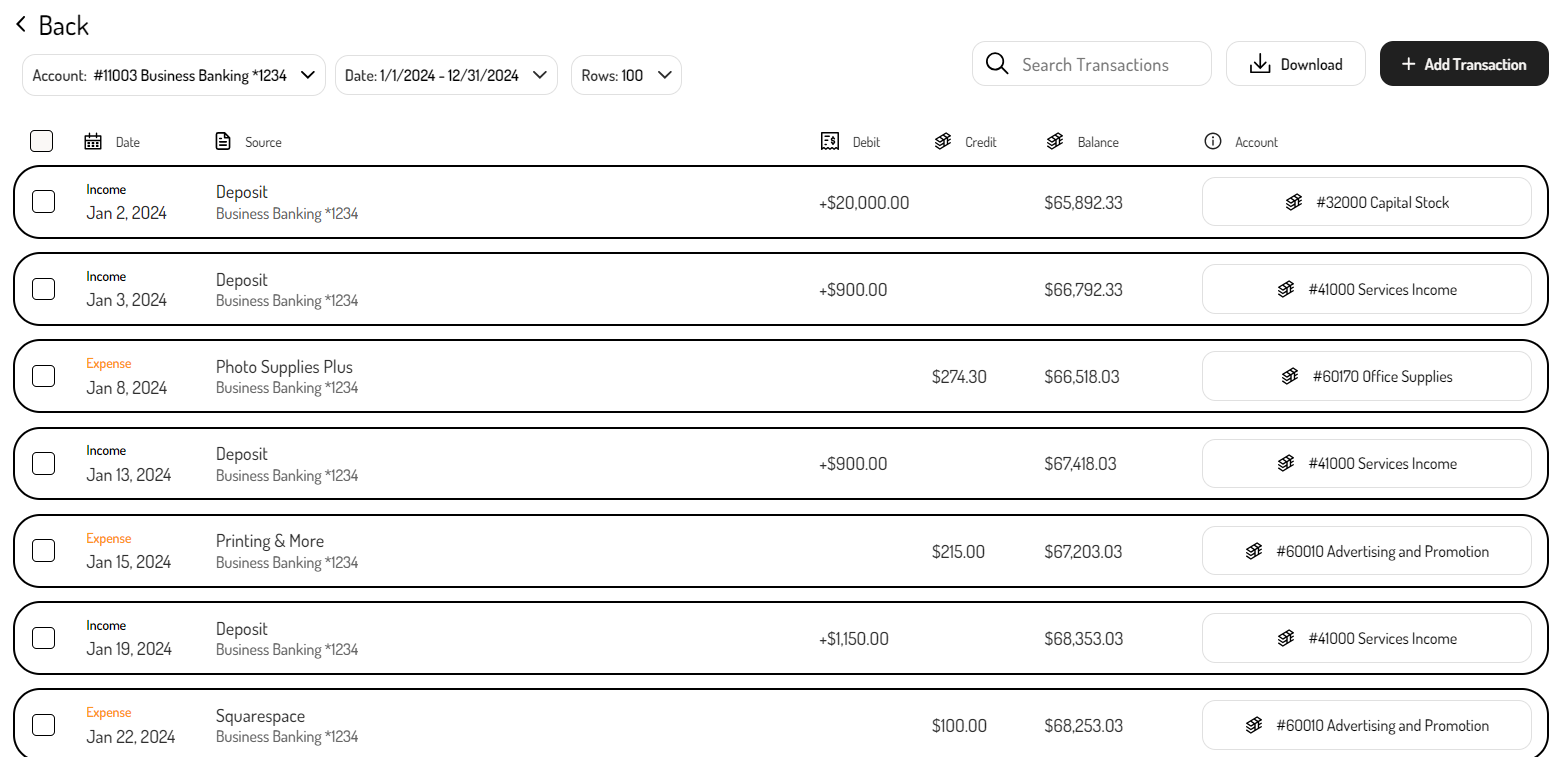
Adding a new account to the Chart of Accounts
While the default Chart of Accounts should cover the needs for most business owners, additional accounts can be added to an individual business owner's Chart of Accounts to meet their unique needs.
To add a new General Ledger account to the Chart of Accounts:
-
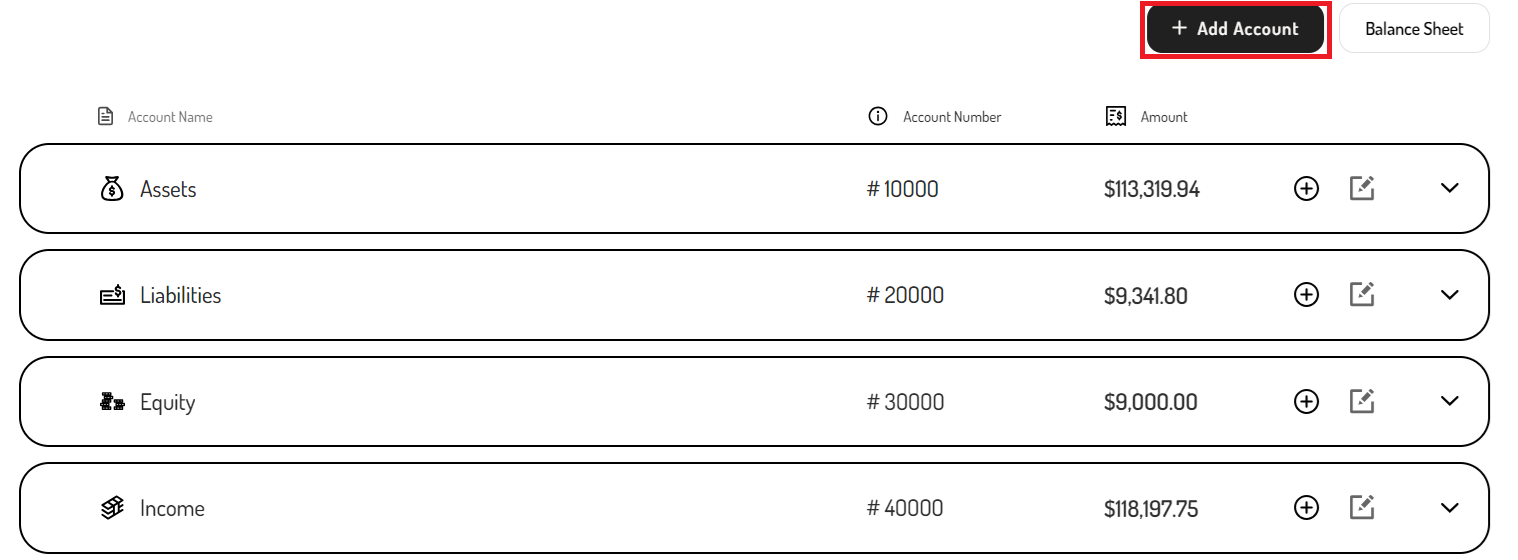
Click the ‘+Add Account’ button.
-
Enter the ‘Account Name’.
-
Enter the ‘Account Number’ (make sure to adhere to the numbering convention).
-
Select a ‘Parent Account’ from the drop-down.
-
Based on the ‘Parent Account’ selected, the ‘Account Type’ will be completed.
-
Select the ‘Account Subtype’ from the drop-down.
-
Click the ‘Save’ button.
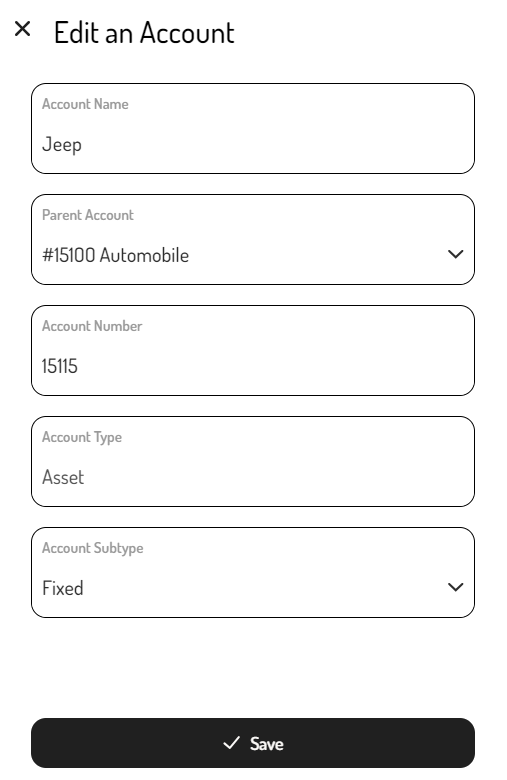
Editing an account in the Chart of Accounts
If changes need to be made to a custom General Ledger account that was manually added by the business owner or bookkeeper, it can be edited.
To edit a custom General Ledger account:
-
Navigate to that General Ledger account in the Chart of Accounts.
-
Click the edit icon on the far right.
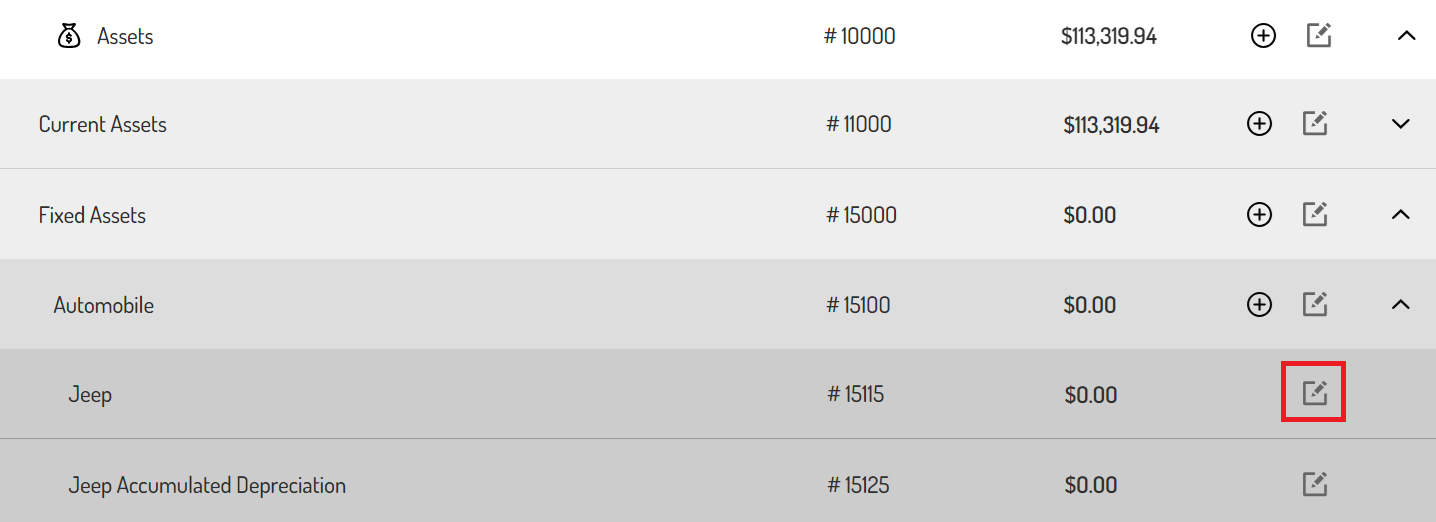
-
Make the changes.
-
Click the ‘Save’ button.
Deleting an account in the Chart of Accounts
If a certain General Ledger account is no longer needed, it can be deleted, so long as it has a zero balance and is not attached to a linked bank account.
To delete a General Ledger account:
-
Navigate to that General Ledger account in the Chart of Accounts.
-
Click the edit icon on the far right.
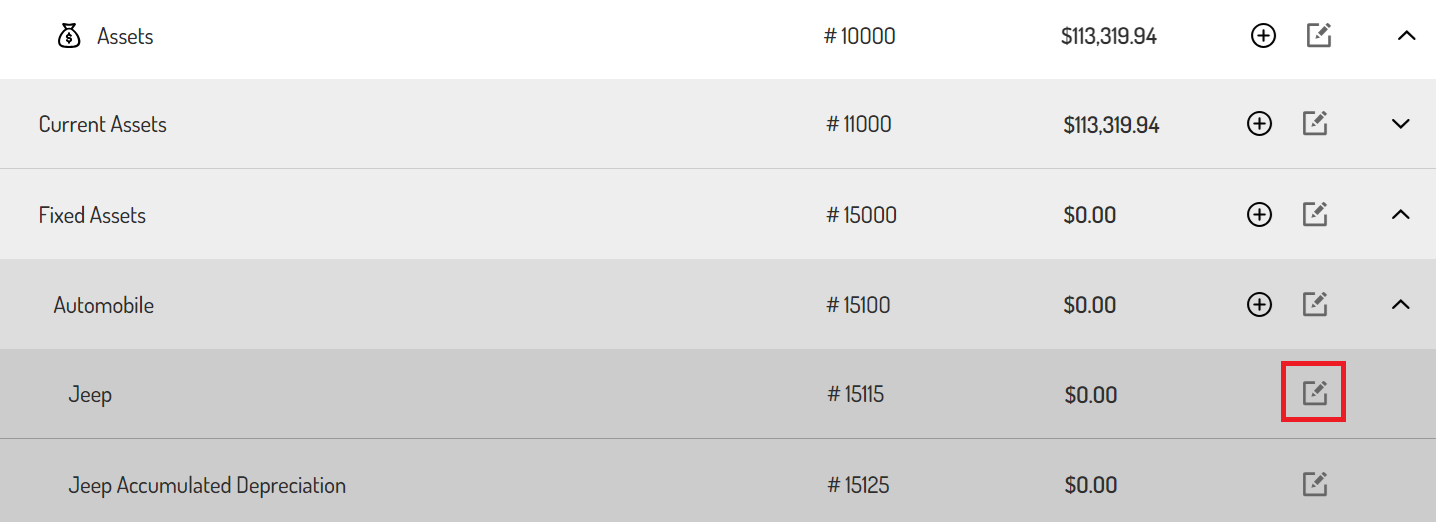
-
Click the ‘Delete’ button at the bottom.
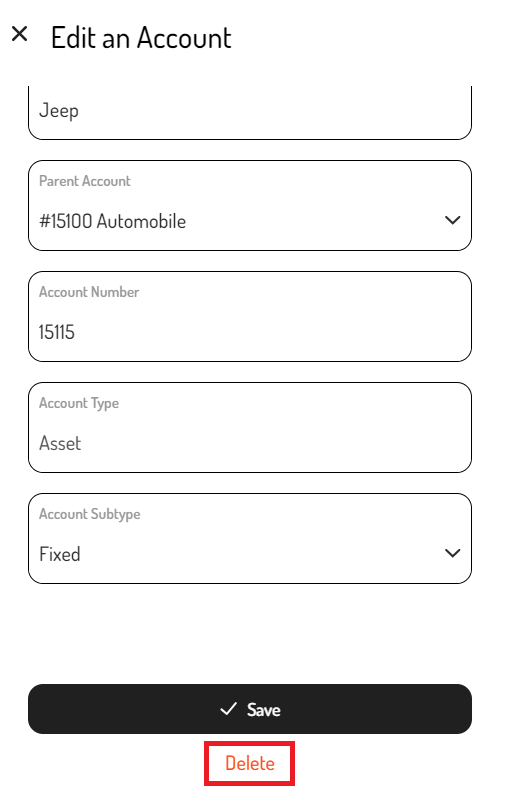
If there is an attempt to delete a General Ledger account that has a balance or is attached to a linked bank account, there will be an error explaining why it cannot be deleted. To move forward with deleting the account, address the issue by zeroing out the account or unlinking the bank account.
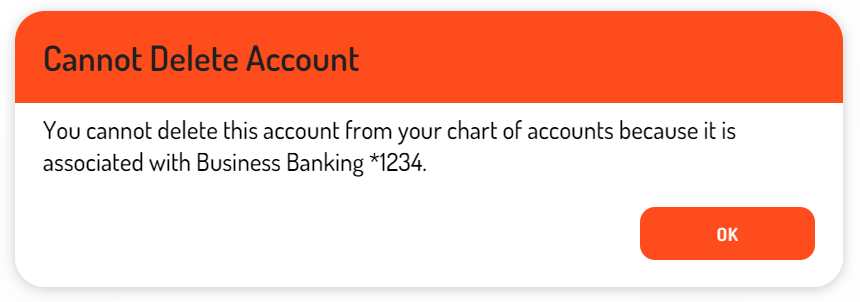
Updated 4 months ago
