Connecting Stripe Accounts
Create your Stripe App
If you haven't already done so, you should create a Stripe account for your company/app.
Configure your Stripe Integration
Enable Stripe Connect
Stripe Connect is what allows your app to facilitate payments so that your customers can accept invoice payments from their clients. After you have created your Stripe account, you will want to enable Stripe Connect by clicking the "Get Started" button on the Connect tab of your Stripe dashboard and following the steps.
Once you have activated Stripe Connect, you should navigate to the Connect settings screen where you will be prompted to enter company-specific info, including your brand colors.
Once completed, on the top right of the header, you can click "Test mode", to toggle into the sandbox environment. Next, you should navigate to the Connect Settings screen. From there, click into "Onboarding options", then to the "OAuth" tab. Toggle on the "Enable OAuth" option.
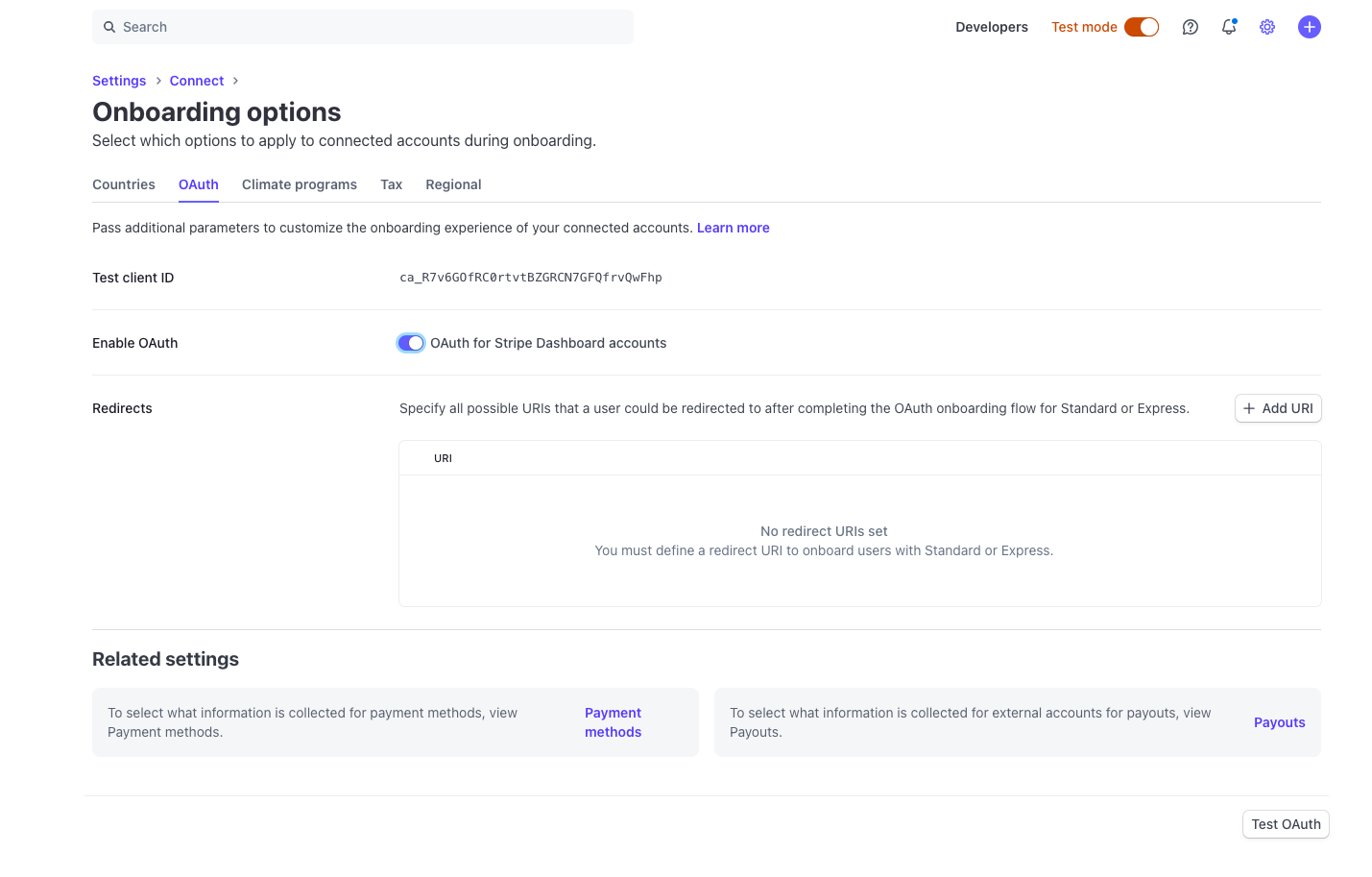
Next, under "Redirects", you should add https://redirect.sandbox.hurdlr.com/integrations/stripe/YOUR_HURDLR_CLIENT_ID/.
Please note down the "Test client ID".
Once you are ready to go live in in the "Production" environment, on the top right of the header, you can disable the "Test mode" toggle, and repeat the above steps. Under "Redirects", you should add https://redirect.prod.hurdlr.com/integrations/stripe/YOUR_HURDLR_CLIENT_ID/.
Connect Hurdlr Webhook URLs to Stripe (Real-Time Updates)
By subscribing the Hurdlr API to receive webhooks on your Stripe dashboard, Hurdlr will be able to pull in updates to your users' invoice updates in real-time.
To do so, in your Stripe Dashboard, click on Developer -> Webhooks.
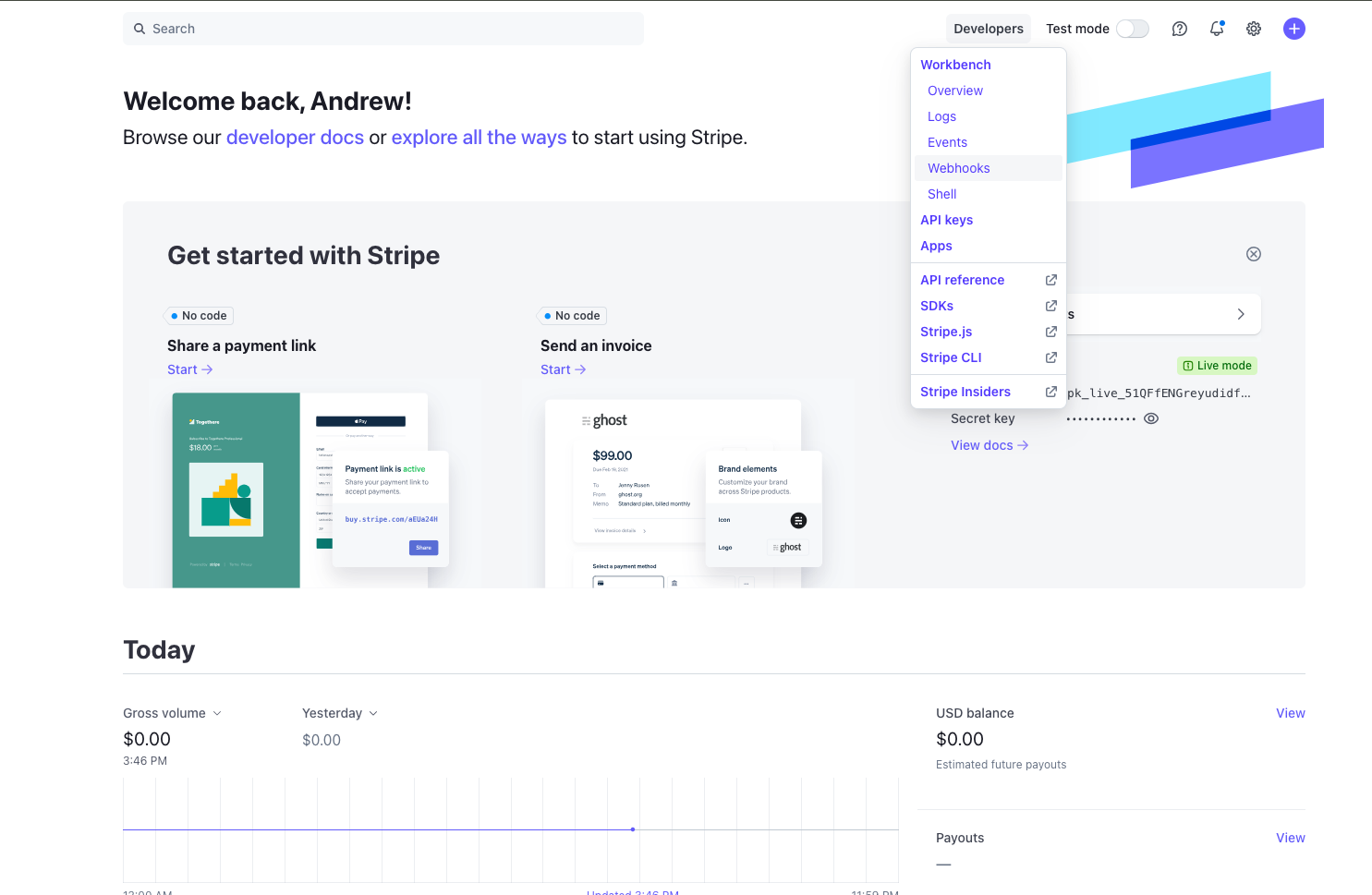
Then, click into "Add endpoint". Under the "Select events" section, be sure to select all the "Payment Intent" and "Payout" events, then click "Continue".
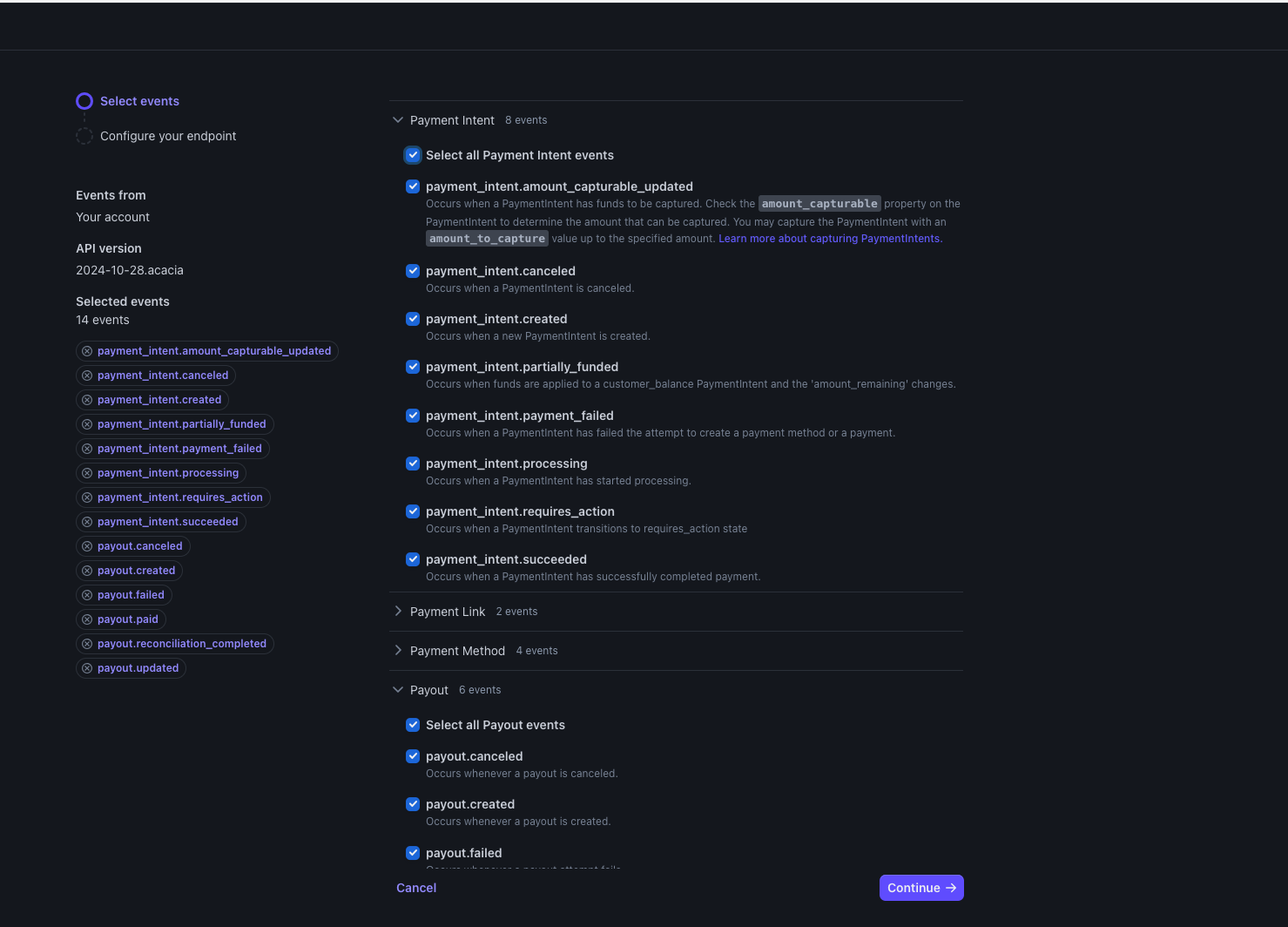
Finally, you will add your Hurdlr Webhook URL for the Sandbox environment or your Webhook URL for the Production environment, and finish by clicking "Create Endpoint". You will then be navigated to your Webhooks Dashboard where you can view webhook activity.
Securely share your Stripe keys
The last field that is needed is a "Secret key", which you can find on the API keys page. Under the "Standard keys" section, you will see a "Secret key" row. You should note down the token field for the Secret key.
Contact us directly at [email protected] for instructions on how to securely share:
- the Secret key token above
- the Test mode client ID that you noted down at the end of Step 3
Linking your users' Stripe accounts
The Hurdlr API makes it simple to link your user's Stripe accounts. All you need to do is add a CTA to link Stripe in your user experience that hits the Hurdlr API's POST /integration endpoint under the hood. The response from that endpoint contains a url to which you should route your user to kick of the OAuth 2.0 flow. After that, the Hurdlr API handles the remainder of the flow with Stripe, with the end result being a successfully linked Stripe account and the corresponding transaction data flowing directly into the Hurdlr API.
Updated 3 months ago
